You’re reading Ry’s Objective-C Tutorial → Data Types |
Date Programming
Date programming is a complex topic in any language, and Objective-C is no different. The Foundation Framework provides extensive support for working with dates in various calendrical systems. Unfortunately, the associated abstractions and dependencies give rise to a plethora of date-related classes that can be hard to navigate if you don’t know where to start.
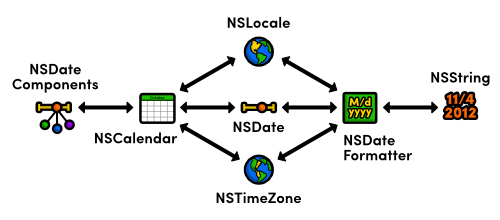
The above diagram provides a high-level overview of Objective-C’s
date-handling capabilities. The NSDate class represents a specific
point in time, which can be reduced to NSDateComponent’s
(e.g., days, weeks, years) by interpreting it in the context of an
NSCalendar object. The NSDateFormatter class provides
a human-readable version of an NSDate, and NSLocale
and NSTimeZone encapsulate essential localization information
for many calendrical operations.
This module explains all of this in much more detail using several hands-on examples. By the end of this module, you should be able to perform any kind of date operation that you’ll ever need.
NSDate
An NSDate object represents a specific point in time,
independent of any particular calendrical system, time zone, or locale.
Internally, it just records the number of seconds from an arbitrary reference
point (January 1st, 2001 GMT). For a date to be useful, it generally needs to
be interpreted in the context of an NSCalendar object.
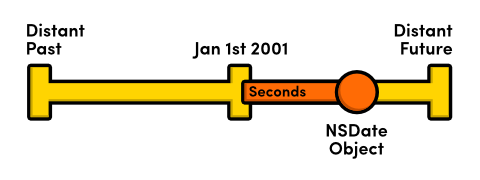
NSDate recording the number of seconds from its
reference pointYou’ll typically want to create date objects using a calendar or a date formatter, as the NSDate class
only provides a few low-level methods for creating dates from scratch. The
date method returns an object representing the current date and
time, and dateWithTimeInterval:sinceDate: generates a relative
date using an NSTimeInterval, which is a double
storing the number of seconds from the specified date. As you can see in the
following example, a positive interval goes forward in time, and a negative one
goes backwards.
NSDate*now=[NSDatedate];NSTimeIntervalsecondsInWeek=7*24*60*60;NSDate*lastWeek=[NSDatedateWithTimeInterval:-secondsInWeeksinceDate:now];NSDate*nextWeek=[NSDatedateWithTimeInterval:secondsInWeeksinceDate:now];NSLog(@"Last Week: %@",lastWeek);NSLog(@"Right Now: %@",now);NSLog(@"Next Week: %@",nextWeek);
This will output three datetime strings that look something like
2012-11-06 02:24:00 +0000. They contain the date (expressed as
year-month-date), the time of day (expressed as hours:minutes:seconds) and the
time zone (expressed as an offset from Greenwich Mean Time (GMT)).
Aside from capturing an absolute point in time, the only real job of
NSDate is to facilitate comparisons. It defines
isEqualToDate: and compare: methods, which work just
like the ones provided by NSNumber. In
addition, the earlierDate: and laterDate: methods can
be used as a convenient shortcut.
NSComparisonResultresult=[nowcompare:nextWeek];if(result==NSOrderedAscending){NSLog(@"now < nextWeek");}elseif(result==NSOrderedSame){NSLog(@"now == nextWeek");}elseif(result==NSOrderedDescending){NSLog(@"now > nextWeek");}NSDate*earlierDate=[nowearlierDate:lastWeek];NSDate*laterDate=[nowlaterDate:lastWeek];NSLog(@"%@ is earlier than %@",earlierDate,laterDate);
NSDateComponents
The NSDateComponents class is a simple data structure for
representing the various time periods used by a calendrical system (days,
weeks, months, years, etc). Unlike NSDate, the meaning of these
components are entirely dependent on how it’s used.
Consider an NSDateComponents object with its year
property set to 2012. This could be interpreted as the year
2012 by a Gregorian calendar, the year 1469 by a
Buddhist calendar, or two thousand and twelve years relative to some other
date.
We’ll work more with date components in the next section, but as a
simple example, here’s how you would create an
NSDateComponents instance that could be interpreted as November
4th, 2012:
NSDateComponents*november4th2012=[[NSDateComponentsalloc]init];[november4th2012setYear:2012];[november4th2012setMonth:11];[november4th2012setDay:4];NSLog(@"%@",november4th2012);
Again, it’s important to understand that these components don’t actually represent November 4th, 2012 until it is interpreted by a Gregorian calendar object as such.
The complete list of component fields can be found below. Note that
it’s perfectly legal to set only the properties you need and leave the
rest as NSUndefinedDateComponent, which is the default value for
all fields.
era |
week |
year |
weekday |
month |
weekdayOrdinal |
day |
quarter |
hour |
weekOfMonth |
minute |
weekOfYear |
second |
yearForWeekOfYear |
NSCalendar
A calendrical system is a way of breaking down time into manageable units
like years, months, weeks, etc. These units are represented as
NSDateComponents objects; however, not all systems use the same
units or interpret them in the same way. So, an NSCalendar object
is required to give meaning to these components by defining the exact length of
a year/month/week/etc.
This provides the necessary context for translating absolute
NSDate instances into NSDateComponents. This is a
very important ability, as it lets you work with dates on an intuitive,
cultural level instead of a mathematical one. That is, it’s much easier
to say, “November 4th, 2012” than “373698000 seconds after
January 1st, 2001.”
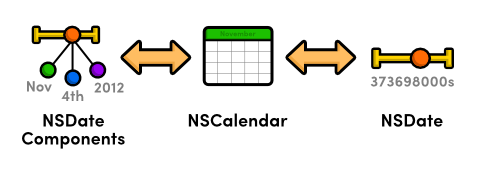
NSCalendar to convert between dates and date
componentsThis section explains how to create different types of calendars, then
covers the three main responsibilities of NSCalendar: converting
NSDate objects to components, creating NSDate objects
from components, and performing calendrical calculations. We’ll also take
a brief look at NSCalendarUnit.
Creating Calendars
NSCalendar’s initWithCalendarIdentifier:
initializer accepts an identifier that defines the calendrical system to use.
In addition, the currentCalendar class method returns the
user’s preferred calendar. For most applications, you should opt for
currentCalendar instead of manually defining one, since it
reflects the user’s device settings.
NSCalendar*gregorian=[[NSCalendaralloc]initWithCalendarIdentifier:NSGregorianCalendar];NSCalendar*buddhist=[[NSCalendaralloc]initWithCalendarIdentifier:NSBuddhistCalendar];NSCalendar*preferred=[NSCalendarcurrentCalendar];NSLog(@"%@",gregorian.calendarIdentifier);NSLog(@"%@",buddhist.calendarIdentifier);NSLog(@"%@",preferred.calendarIdentifier);
The calendarIdentifier method lets you display the
string-representation of the calendar ID, but it is read-only (you can’t
change the calendrical system after instantiation). The rest of Cocoa’s
built-in calendar identifiers can be accessed via the following constants:
NSGregorianCalendar |
NSBuddhistCalendar |
NSChineseCalendar |
NSHebrewCalendar |
NSIslamicCalendar |
NSIslamicCivilCalendar |
NSJapaneseCalendar |
NSRepublicOfChinaCalendar |
NSPersianCalendar |
NSIndianCalendar |
NSISO8601Calendar |
The next few sections walk through the basic usage of
NSCalendar. If you change the identifier, you can see how
different calendars have different interpretations of date components.
From Dates to Components
The following example shows you how to convert an NSDate into a
culturally significant NSDateComponents object.
NSDate*now=[NSDatedate];NSCalendar*calendar=[[NSCalendaralloc]initWithCalendarIdentifier:NSGregorianCalendar];NSCalendarUnitunits=NSYearCalendarUnit|NSMonthCalendarUnit|NSDayCalendarUnit;NSDateComponents*components=[calendarcomponents:unitsfromDate:now];NSLog(@"Day: %ld",[componentsday]);NSLog(@"Month: %ld",[componentsmonth]);NSLog(@"Year: %ld",[componentsyear]);
First, this creates an NSCalendar object that represents a
Gregorian calendar. Then, it creates a bitmask defining the units to include in
the conversion (see NSCalendarUnits
for details). Finally, it passes these units and an NSDate to the
components:fromDate: method.
From Components to Dates
A calendar can also convert in the other direction, which offers a much more
intuitive way to create NSDate objects. It lets you define a date
using the components of your native calendrical system:
NSCalendar*calendar=[[NSCalendaralloc]initWithCalendarIdentifier:NSGregorianCalendar];NSDateComponents*components=[[NSDateComponentsalloc]init];[componentssetYear:2012];[componentssetMonth:11];[componentssetDay:4];NSDate*november4th2012=[calendardateFromComponents:components];NSLog(@"%0.0f seconds between Jan 1st, 2001 and Nov 4th, 2012",[november4th2012timeIntervalSinceReferenceDate]);
It’s not necessary to define the units to include in the conversion,
so this is a little more straightforward than translating dates to components.
Simply instantiate an NSDateComponents object, populate it with
the desired components, and pass it to the dateFromComponents:
method.
Remember that NSDate represents an absolute point in time,
independent of any particular calendrical system. So, by calling
dateFromComponents: on different NSCalendar objects,
you can reliably compare dates from incompatible systems.
Calendrical Calculations
The third job of NSCalendar is to provide a high-level API for
date-related calculations. First, we’ll take a look at how calendars let
you add components to a given NSDate instance. The following
example generates a date object that is exactly one month away from the current
date.
NSDate*now=[NSDatedate];NSCalendar*calendar=[[NSCalendaralloc]initWithCalendarIdentifier:NSGregorianCalendar];NSDateComponents*components=[[NSDateComponentsalloc]init];[componentssetMonth:1];NSDate*oneMonthFromNow=[calendardateByAddingComponents:componentstoDate:nowoptions:0];NSLog(@"%@",oneMonthFromNow);
All you have to do is create an NSDateComponents object, record
the components you want to add, and pass it to
dateByAddingComponents:toDate:options:. This is a good example of
how the meaning of date components is entirely dependent on how it’s
used. Instead of representing a date, the above components represent a
duration.
The options argument should either be 0 to let
components overflow into higher units or NSWrapCalendarComponents
to prevent this behavior. For example, if you set month to
14, passing 0 as an option tells the calendar to
interpret it as 1 year and 2 months, whereas
NSWrapCalendarComponents interprets it as 2 months and completely
ignores the extra year.
Also note that dateByAddingComponents:toDate:options: is a
calendar-aware operation, so it compensates for 30 vs. 31 day months (in the
Gregorian calendar). This makes NSCalendar a more robust way of
adding dates than NSDate’s low-level
dateWithTimeInterval:sinceDate: method.
The other major calendrical operation provided by NSCalendar is
components:fromDate:toDate:options:, which calculates the interval
between two NSDate objects. For example, you can determine the
number of weeks since NSDate’s internal reference point as
follows:
NSDate*start=[NSDatedateWithTimeIntervalSinceReferenceDate:0];NSDate*end=[NSDatedate];NSCalendar*calendar=[NSCalendarcurrentCalendar];NSCalendarUnitunits=NSWeekCalendarUnit;NSDateComponents*components=[calendarcomponents:unitsfromDate:starttoDate:endoptions:0];NSLog(@"It has been %ld weeks since January 1st, 2001",[componentsweek]);
NSCalendarUnit
The first argument of components:fromDate: and
components:fromDate:toDate:options: determine the properties that
will be populated on the resulting NSDateComponents object. The
possible values are defined by NSCalendarUnit, which enumerates
the following constants:
NSEraCalendarUnit |
NSWeekdayCalendarUnit |
NSYearCalendarUnit |
NSWeekdayOrdinalCalendarUnit |
NSMonthCalendarUnit |
NSQuarterCalendarUnit |
NSDayCalendarUnit |
NSWeekOfMonthCalendarUnit |
NSHourCalendarUnit |
NSWeekOfYearCalendarUnit |
NSMinuteCalendarUnit |
NSYearForWeekOfYearCalendarUnit |
NSSecondCalendarUnit |
NSCalendarCalendarUnit |
NSWeekCalendarUnit |
NSTimeZoneCalendarUnit |
When you need more than one of these units, you should combine them into a
bitmask using the bitwise OR operator (|). For
example, to include the day, hour, and minute, you would use the following
value for the first parameter of components:fromDate:.
NSDayCalendarUnit|NSHourCalendarUnit|NSMinuteCalendarUnit
NSDateFormatter
The NSDateFormatter class makes it easy to work with the
human-readable form of a date. Whereas calendars decompose a date into an
NSDateComponents object, date formatters convert between
NSDate’s and NSString’s.
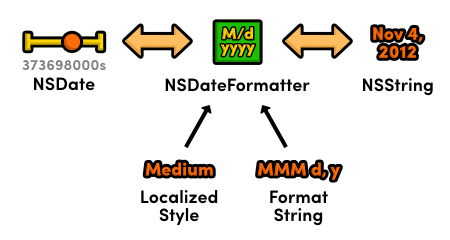
NSDateFormatter to convert between dates
and stringsThere are two ways to use a date formatter: 1) with localized styles or 2) with a custom format string. The former method is a better choice if you’re displaying content to users, since it incorporates their preferences and device settings. The latter is useful when you need to know exactly what the resulting string representations will look like.
Localized Styles
Localized styles define how a date should look using abstract descriptions
instead of specific date components. For example, instead of defining a date as
MM/dd/yy, a style would say it should be displayed in its
“short” form. This lets the system adapt the representation to the
user’s language, region, and preferences while still offering a level of
control to the developer.
The following snippet formats a date using the “short” style. As
you can see, separate styles are used for the date and the time. The
stringFromDate: method formats an NSDate object
according to the provided styles.
NSDateFormatter*formatter=[[NSDateFormatteralloc]init];[formattersetDateStyle:NSDateFormatterShortStyle];[formattersetTimeStyle:NSDateFormatterShortStyle];NSDate*now=[NSDatedate];NSString*prettyDate=[formatterstringFromDate:now];NSLog(@"%@",prettyDate);
I’m an English speaker from the United States, so this will output
11/4/2012 8:09 PM. If you have different default settings,
you’ll see the traditional date formatting used in your particular
language/region. We’ll take a closer look at this behavior in the NSLocale section. The complete list of formatting styles
are included below.
NSDateFormatterNoStyle |
NSDateFormatterShortStyle |
NSDateFormatterMediumStyle |
NSDateFormatterLongStyle |
NSDateFormatterFullStyle |
Note that the NSDateFormatterNoStyle constant can be used to
omit the date or time from the output string.
Custom Format Strings
Again, the styles discussed above are the preferred way to define
user-visible dates. However, if you’re working with dates on a
programmatic level, you may find the setDateFormat: method useful.
This accepts a format string that defines precisely how the date will appear.
For example, you can use M.d.y to output the month, date, and year
separated by periods as follows:
// Formatter configurationNSDateFormatter*formatter=[[NSDateFormatteralloc]init];NSLocale*posix=[[NSLocalealloc]initWithLocaleIdentifier:@"en_US_POSIX"];[formattersetLocale:posix];[formattersetDateFormat:@"M.d.y"];// Date to stringNSDate*now=[NSDatedate];NSString*prettyDate=[formatterstringFromDate:now];NSLog(@"%@",prettyDate);
As a best practice, you should always set the locale property
of the NSDateFormatter before using custom format strings. This
ensures that the user’s default locale won’t affect the output,
which would result in subtle, hard-to-reproduce bugs. In the above case, the
POSIX locale ensures that the date is displayed as 11.4.2012,
regardless of the user’s settings.
Custom date formats also present an alternative way to create date objects.
Using the above configuration, it’s possible to convert the string
11.4.2012 into an NSDate with the
dateFromString: method. If the string can’t be parsed, it
will return nil.
// String to dateNSString*dateString=@"11.4.2012";NSDate*november4th2012=[formatterdateFromString:dateString];NSLog(@"%@",november4th2012);
In addition to M, d, and y, the Unicode
Technical Standard #35 defines a plethora of other date format
specifiers. This document contains a lot of information not really necessary to
use NSDateFormatter correctly, so you may find the following list
of sample format strings to be a more practical quick-reference. The date used
to generate the output string is November 4th, 2012 8:09 PM Central Standard
Time.
| Format String | Output String |
|---|---|
M/d/y |
11/4/2012 |
MM/dd/yy |
11/04/12 |
MMM d, ''yy |
Nov 4, '12 |
MMMM |
November |
E |
Sun |
EEEE |
Sunday |
'Week' w 'of 52' |
Week 45 of 52 |
'Day' D 'of 365' |
Day 309 of 365 |
QQQ |
Q4 |
QQQQ |
4th quarter |
m 'minutes past' h |
9 minutes past 8 |
h:mm a |
8:09 PM |
HH:mm:ss's' |
20:09:00s |
HH:mm:ss:SS |
20:09:00:00 |
h:mm a zz |
8:09 PM CST |
h:mm a zzzz |
8:09 PM Central Standard Time |
yyyy-MM-dd HH:mm:ss Z |
2012-11-04 20:09:00 -0600 |
Notice that literal text needs to be wrapped in single quotes to prevent it from being parsed by the formatter.
NSLocale
An NSLocale object represents a set of conventions for a
particular language, region, or culture. Both NSCalendar and
NSDateFormatter rely on this information to localize many of their
core operations.
The previous section already showed you how to create a custom locale via
the initWithLocaleIdentifier: initializer. Let’s take a look
at the impact a locale change can have on an NSDateFormatter by
running the same example using Egyptian Arabic instead of POSIX:
NSDateFormatter*formatter=[[NSDateFormatteralloc]init];NSLocale*egyptianArabic=[[NSLocalealloc]initWithLocaleIdentifier:@"ar_EG"];[formattersetLocale:egyptianArabic];[formattersetDateFormat:@"M.d.y"];NSDate*now=[NSDatedate];NSString*prettyDate=[formatterstringFromDate:now];NSLog(@"%@",prettyDate);
Instead of 11.4.2012, the date is now displayed with Arabic
digits: ١١.٤.٢٠١٢. This is why
setting the locale before using custom format strings is so important—if
you don’t, NSDateFormatter will use the system default, and
your format strings will return unexpected results for international users.
Locale identifiers are composed of a language abbreviation followed by a
country abbreviation. In the above example, ar stands for Arabic,
and EG represents the Egyptian dialect. You can obtain a complete
list of available locale identifiers with the following (it’s a very long
list):
NSLog(@"%@",[NSLocaleavailableLocaleIdentifiers]);
But, whenever possible, you’ll want to stick with the user’s
preferred locale. This makes sure that your app conforms to their expectations
(you don’t want to force an Arabic speaker to read English). You can
access the preferred locale through the currentLocale class
method, as shown below. Note that this is the default used by
NSCalendar and NSDateFormatter.
NSLocale*preferredLocale=[NSLocalecurrentLocale]);
Custom NSLocale objects are usually only required for
specialized applications or testing purposes, but it’s still good to
understand how iOS and OS X applications automatically translate your data
for an international audience.
NSTimeZone
It’s very important to understand that a string like 11.4.2012
8:09 PM does not specify a precise point in time—8:09 PM
in Chicago occurs 8 hours after 8:09 PM in Cairo. The time zone is a required
piece of information for creating an absolute NSDate instance.
Accordingly, NSCalendar and NSDateFormatter both
require an NSTimeZone object to offset their calculations
appropriately.
A time zone can be created explicitly with either its full name or its
abbreviated one. The following example demonstrates both methods and shows how
a time zone can alter the NSDate produced by a formatter. The
generated dates are displayed in Greenwich Mean Time, and you can see that 8:09
PM in Chicago is indeed 8 hours after 8:09 PM in Cairo.
NSTimeZone*centralStandardTime=[NSTimeZonetimeZoneWithAbbreviation:@"CST"];NSTimeZone*cairoTime=[NSTimeZonetimeZoneWithName:@"Africa/Cairo"];NSDateFormatter*formatter=[[NSDateFormatteralloc]init];NSLocale*posix=[[NSLocalealloc]initWithLocaleIdentifier:@"en_US_POSIX"];[formattersetLocale:posix];[formattersetDateFormat:@"M.d.y h:mm a"];NSString*dateString=@"11.4.2012 8:09 PM";[formattersetTimeZone:centralStandardTime];NSDate*eightPMInChicago=[formatterdateFromString:dateString];NSLog(@"%@",eightPMInChicago);// 2012-11-05 02:09:00 +0000[formattersetTimeZone:cairoTime];NSDate*eightPMInCairo=[formatterdateFromString:dateString];NSLog(@"%@",eightPMInCairo);// 2012-11-04 18:09:00 +0000
Note that the NSDateFormatter’s timeZone
property is a fallback, so format strings that contain one of the
z specifiers will use the parsed value as expected. You can use
NSCalendar’s timeZone property to the same
effect.
Complete lists of time zone names and abbreviations can be accessed via
knownTimeZoneNames and abbreviationDictionary,
respectively. However, the latter does not necessarily provide values for
every time zone.
NSLog(@"%@",[NSTimeZoneknownTimeZoneNames]);NSLog(@"%@",[NSTimeZoneabbreviationDictionary]);
All users have a preferred time zone, whether it’s configured
explicitly or determined automatically based on their region. The
localTimeZone class method is the best option for accessing the
current time zone.
NSTimeZone*preferredTimeZone=[NSTimeZonelocalTimeZone];
As with locales, it’s generally a better idea to stick with the
default time zone. Custom NSTimeZone objects are typically only
necessary for scheduling applications where time zones need to be explicitly
associated with individual events.
Conclusion
We hope that you’ve enjoyed Ry’s Objective-C Tutorial. Our goal was to walk you through the language behind iOS and OS X application development, and if you’ve been following along from the beginning of this tutorial, you should be feeling pretty comfortable with classes, properties, methods, protocols, categories, blocks, and the major data types in both C and Objective-C.
The next step is to take your fantastic Objective-C foundation and combine it with the Cocoa/Cocoa Touch frameworks to build some awesome OS X and iOS apps. Apple’s Start Developing iOS Apps Today guide is a great jumping-off point for new iOS developers, but if you’re interested in game development, be sure to check back here in March 2013 for Ry’s Cocos2d Tutorial.
Please feel free to contact us with any questions or comments about this tutorial or Objective-C in general. If you’ve created an app using the skills you learned here, we’d love to hear about that, too.
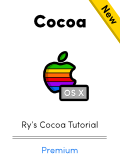 |
Be sure to check out Ry’s Cocoa Tutorial. This brand new guide is a complete walkthrough of Mac App development, and it leverages all of the Objective-C skills that we just discussed. Learn more › |
Mailing List
Sign up for my low-volume mailing list to find out when new content is released. Next up is a comprehensive Swift tutorial planned for late January.
You’ll only receive emails when new tutorials are released, and your contact information will never be shared with third parties. Click here to unsubscribe.